Stay connected, visit our online stores, and learn more about technology at the Law School
BLSConnect, the Law School’s Portal, is an essential information source that will keep you up-to-date on important announcements, including class schedules, as well as upcoming academic and social events. Additional coverage of campus news, events, key announcements, and rotating photos of campus life are also displayed on digital monitors, prominently placed in the lobby and on the fourth floor of the main building. Information and flyers about upcoming events are also posted on notice boards throughout the main building.
Bookstore
Order textbooks in our online bookstore, which offers students an efficient, personalized shopping experience. All courses, required materials, and pricing options are displayed in one easy-to-navigate page.
Barnes & Noble is also just a few blocks away from the Law School, and Court Street Office Supplies, one-half block away, is a convenient resource for school supplies.
Apparel Store
Get yourself Brooklyn ready with specially curated gear.
Zoom Backgrounds
We created customized Brooklyn Law School Zoom backgrounds to help us feel connected while learning remotely.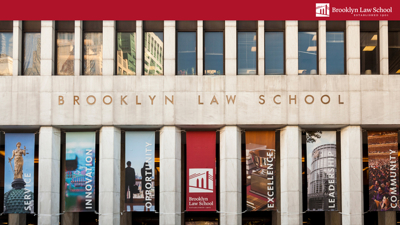
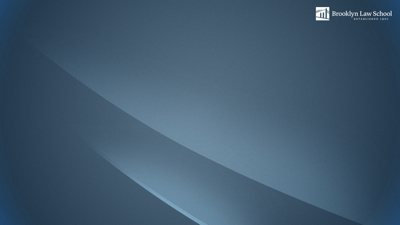

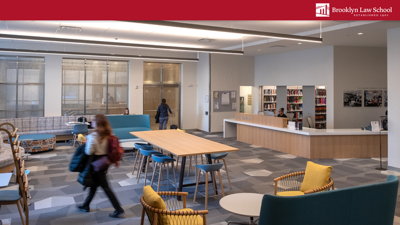

Instructions
How to Download
- Right click on the image of your choice.
- Click "Save Image As" and save it to your desired location (desktop, downloads, a folder, etc.).
How to Set Downloaded Image as Backdrop in Zoom
- Open the app, not the website to set up before meeting.
- OR when you log into your account and join a meeting, tap the three dots at the bottom right of the screen to open the More menu. Tap Virtual Background.
- From the menu on left, select virtual background.
- Find your saved image and select it.
- Be sure to uncheck “Mirror My Video.” This will ensure your background is not reversed.
How to Set Downloaded Image as Backdrop in Zoom while you are in a meeting
- Once you've launched a Zoom meeting.
- Click on ^ next to "Stop Video" on the bottom left of your Zoom window and select "Choose Virtual Background."
- Click on the + on the right-hand side below the current image in your settings.
- Click "Add Image."
- Find your saved image and select it.
- Be sure to uncheck “Mirror My Video.” This will ensure your background is not reversed.
See Zoom Help Center for full instructions.
Technology
Internet and Wireless Access
The Law School maintains a high-speed wireless network across campus that is available in every public area and Feil Hall. Access to the school wireless network is available to students using their school credentials. Students are able to provide friends with access to the guest network without IT assistance. Visitors from other schools can access Brooklyn Law School’s wireless network through Eduroam.Computer Labs, Laptops and Exam Software
There are three computer labs throughout the Library and a number of PC laptops that can be borrowed at the Library’s circulation desk for a period of up to four hours. The labs and laptops permit internet access, office productivity software, and other necessary software. The computers in the labs and the loaner laptops are configured to delete all saved files once they are rebooted. As a result, we recommend that students use a USB flash drive to save their work when working on of the Law School’s computers.Most professors allow students to use laptops to take notes during class. However, some do not. Students will need a laptop of their own in order to take exams. The Law School uses Exam4 exam software, which runs on both Windows and Apple platforms. Students are instructed to make sure their computers are up to date and that they have downloaded the most recent version of Exam4 prior to exams.
Laptop Purchase and Recommended Specifications
The Law School strongly recommends that students purchase a laptop for law school use. The IT Office recommends Apple, Lenovo T- and X-series notebook computers. Some students may prefer to purchase an Apple laptop instead. However, students may purchase either system through the Law School at a discount.IT Services for Students
Our IT Office is dedicated to providing students with support for all their needs. IT can help resolve software problems, remove viruses and help with updates. Hardware issues are not addressable by the school IT department.Antivirus software for Windows users is available. Mac users can download a free version of Avast. In addition, the IT Office also offers antivirus software to all Windows users and helps students resolve problems on their laptops. This includes malware removal, installation of Microsoft Office, and installation of antivirus software on Windows-based laptops.
The IT Office also provides an e-mail account to every student for school purposes. The account stays active for 14months following graduation. You can continue to use your school email account for life by requesting mail be forwarded from it to another provider.
As part of our agreement with Microsoft, you are able to download a suite of applications, including Word, Excel and PowerPoint while you are a student.
Lockers
To keep your valuables safe while you are in class, lockers are provided where you can store your personal belongings. Restrooms are located conveniently on each floor of the school’s main building.
Office of Student Affairs
For more information on student services and amenities, our Office of Student Affairs is the primary advocate and administrative liaison for the student body. The office is responsible for enhancing quality of life for students through support of student groups, accommodations for disabilities, assistance with ethical issues, academic advising, counseling, securing Law School services, and publishing resources for students.
Student Affairs
250 Joralemon Street
Telephone: 718-780-0679
Fax: 718-780-0393
Email: studentaffairs@brooklaw.edu






